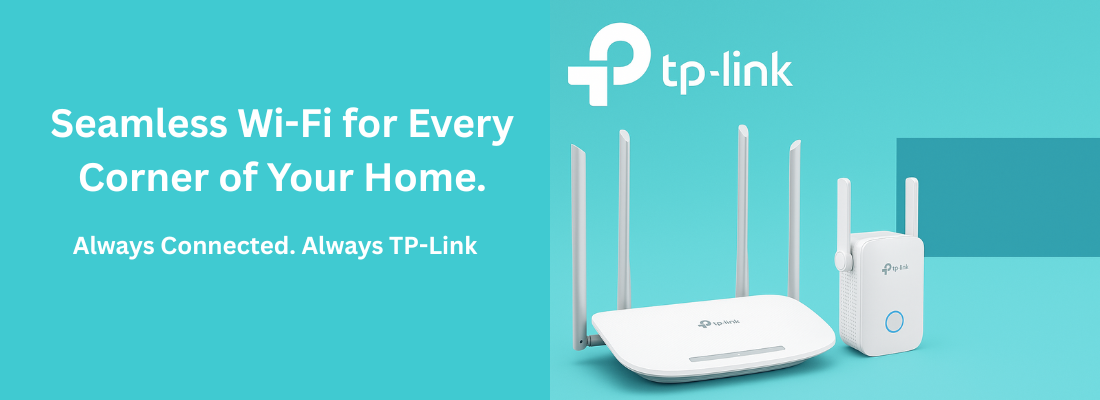
Setup Guide: Router and Wi-Fi Extender
Welcome to the complete setup guide for your router and Wi-Fi extender.
Follow these simple instructions to configure your devices, improve your Wi-Fi signal, and keep your network secure with the latest firmware updates.
Unbox and Connect the Devices
- Unpack your router and plug it into a power outlet.
- Connect an Ethernet cable from your modem to the Internet (WAN) port on the router.
- Use another Ethernet cable to connect your computer or laptop to one of the router’s LAN ports.
- Wait for the Power and Internet lights on the router to turn on.
Router Setup (New Installation)
A. Using Tether App (Recommended)
Download TP-Link Tether from App Store or Google Play.
Power on the router and connect your phone to the router’s default Wi-Fi (printed on the label).
Open Tether App → Add Device → Router.
Follow on-screen steps to:
Set admin password
Configure Internet connection type (Dynamic IP, PPPoE, or Static IP)
Set Wi-Fi name (SSID) and password
Save settings. Internet should now be working.
B. Using a Computer (Web Interface)
Connect PC/laptop to the router via Ethernet or Wi-Fi.
Open a browser and visit 👉 http://tplinkwifi.net or 192.168.0.1
Create a new admin password.
Run the Quick Setup Wizard → choose Connection Type → enter ISP credentials (if any).
Set up Wi-Fi name and password → Save → Finish.
If it loads successfully, your router is now configured and ready to use.
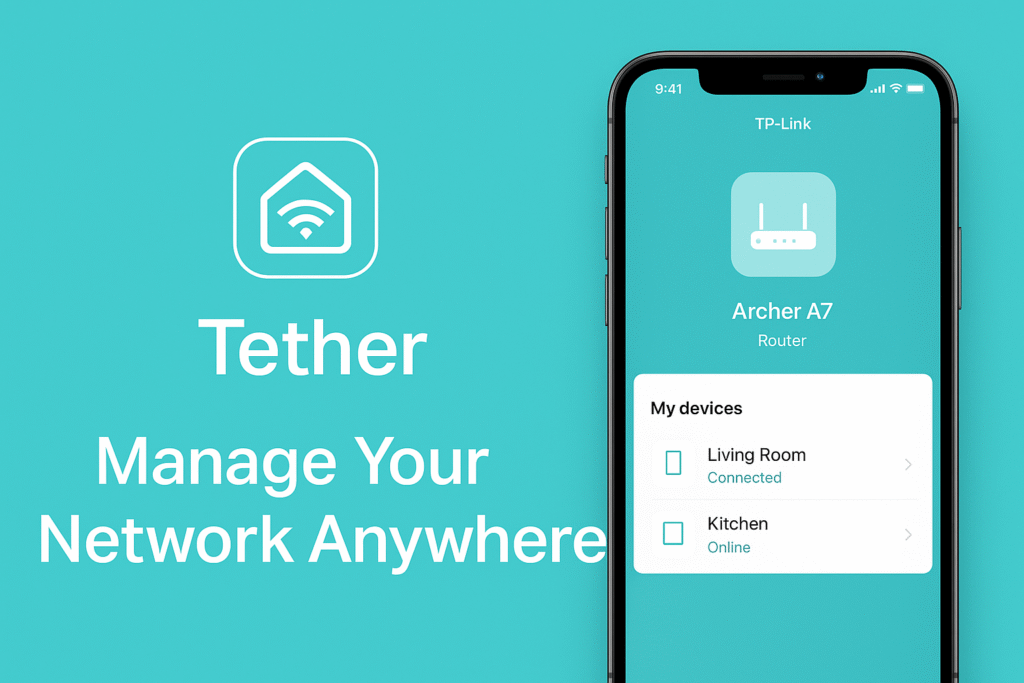
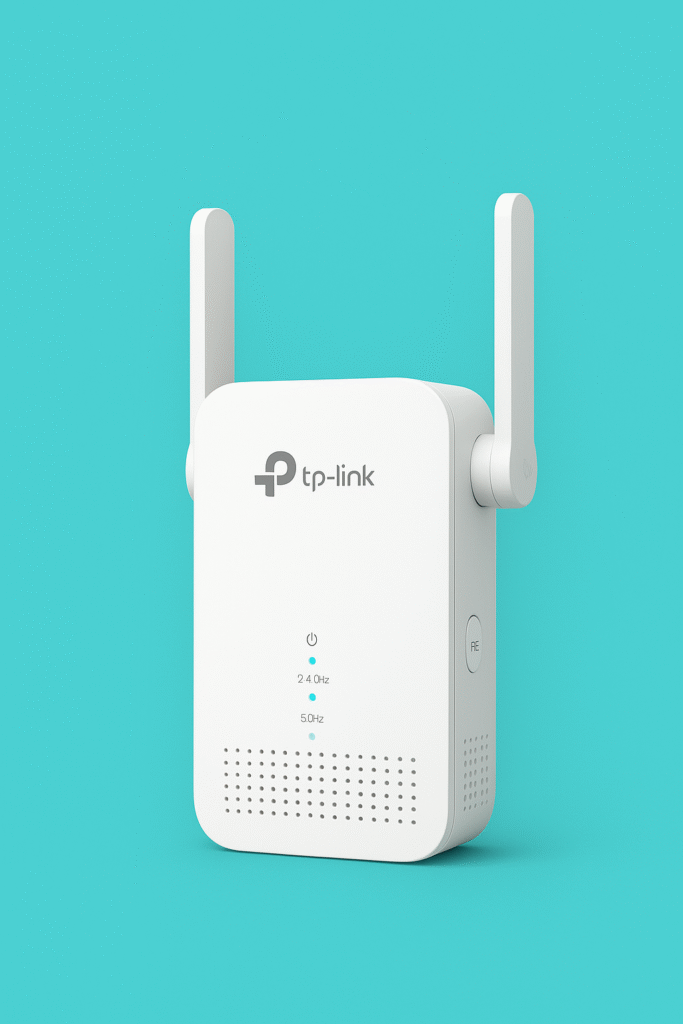
Wi-Fi Extender Setup Instructions
Step 1: Plug in the Extender
- Plug your Wi-Fi extender into a power outlet near your main router.
- Wait until the power light turns on.
Step 2: Connect to the Extender
A. Via Tether App
Plug the extender near your router.
Open TP-Link Tether App → Add Device → Range Extender.
Connect to your home Wi-Fi → choose your router SSID.
Enter your main Wi-Fi password → set an extended network name (optional).
Wait until connection is complete, then move extender halfway between router and Wi-Fi dead zone.
B. Via Web Interface
Connect to extender’s Wi-Fi (e.g., TP-LINK_Extender_XXXX).
Open browser → visit http://tplinkrepeater.net or 192.168.0.254.
Create admin password → follow setup wizard.
Select your home Wi-Fi network and enter its password.
Confirm settings → relocate the extender for best signal (LED indicator should turn solid).
Step 3: Place the Extender
- Move the extender to a location halfway between your router and the area with weak Wi-Fi signal.
- Make sure both your router and extender show a stable signal light.
- Connect your devices to the new extended Wi-Fi network name.
Firmware Upgrade (For Router & Extender)
Keeping your firmware updated ensures your devices perform better and stay secure.
A. Online Upgrade
Open Tether App or web panel.
Go to System → Firmware Upgrade.
Click Check for Updates → tap Upgrade if available.
Wait 2–3 minutes. Device will auto-restart.
B. Offline Upgrade (Manual)
Visit the website .
Select your model number and hardware version (e.g., Archer A7 v5).
Download the correct .bin firmware file.
Access router page → System → Firmware Upgrade → Manual Upgrade.
Choose downloaded file → click Upgrade → wait for reboot.
⚠️ Do not power off during the upgrade.
Common Issues & Fixes
“No Internet” or “Offline” Issue
Possible Causes:
ISP service down
Incorrect WAN settings
Loose cables
Fix Steps:
Reboot router and modem.
Verify Internet cable is in WAN/Internet port.
Go to Network → Internet Settings → ensure correct connection type.
If PPPoE, check username/password from ISP.
Update firmware if issue persists.
Login Issue (Cannot Access tplinkwifi.net)
Fix Steps:
Ensure your device is connected to the TP-Link router’s Wi-Fi.
Try alternative links:
Clear browser cache or try Incognito mode.
If you forgot the admin password:
Reset router → press and hold Reset for 10 seconds.
Reconfigure using Tether App or setup wizard.
Troubleshooting Tips
Can’t access setup page?
Try typing the IP address instead of the web link (e.g., 192.168.0.1).
Clear browser cache or use another browser.Forgot password?
Press and hold the Reset button on your device for 10–15 seconds to restore default settings.Weak signal after setup?
Move your extender closer to the router and minimize walls or metal objects in between.No Internet connection?
Restart your modem, router, and computer. Double-check the Ethernet cables.
Safety & Maintenance Tips
Keep your router firmware up to date.
Change your Wi-Fi password every few months.
Avoid sharing your admin login with others.
Place your router in an open, central area for best coverage.
Turn off unused features like WPS or remote management for extra security.